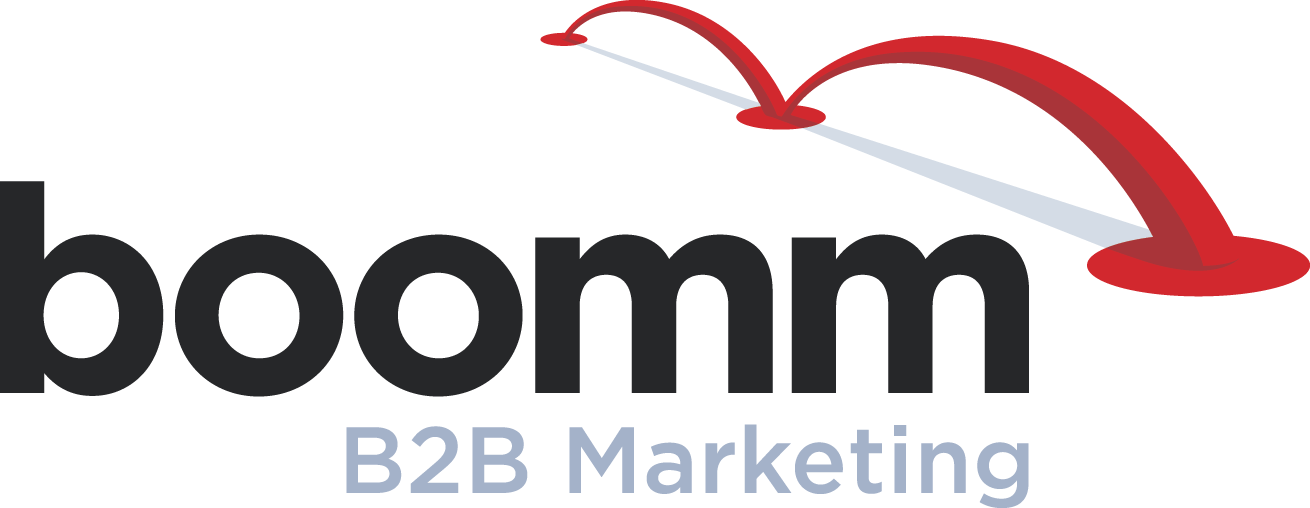B-to-B Twitter 101: How to Engage Your Followers with Interesting Status Updates
 In last week’s blog post, we showed you how to create a branded B-to-B Twitter profile for your company. This week, we’re going to explain how you can build engagement on Twitter by posting interesting status updates.
In last week’s blog post, we showed you how to create a branded B-to-B Twitter profile for your company. This week, we’re going to explain how you can build engagement on Twitter by posting interesting status updates.
The Importance Creating Engagement on Twitter
To create an audience who will see – and hopefully share – the information your company posts on Twitter, you will need to find other users to “follow.” To start engaging with other users, look for thought leaders in your industry and follow them. If you’re not sure who to follow, use Technorati to find thought leaders and begin building relationships with them. (This is also a good way to get content creation ideas for your company.)
You can also use Twitter search to find topics that are important to your company. When you do a search, check out some of the profiles that come up in your results. If you find some interesting folks, click their Follow button to see their updates in your Twitter feed (many of them may follow you back).
After you’ve started following other users, be sure to check your Followers tab to see who has followed you – and be sure to follow them too (i.e., you don’t want to upset a potential customer by not following them back). However, there are two exceptions to this rule: Your company’s competitors and users with offensive avatars/content.
How to Send Your First Tweet
On Twitter, your company will communicate in 140-character messages called “tweets.” Of course, you’ll want to use your B-to-B Twitter account to promote your company and its products – and link to your company’s website, blog posts and landing pages. But, due to the 140-character limit, you’ll need to use “shortcuts” such as bit.ly to shorten URLs and brackets to describe the content, such as [Blog Post], [Video], etc.
To post a tweet, click the “Compose New Tweet” icon in near the upper right corner of your Twitter profile and type the text you want to share. You can also include a photo in your tweets by clicking the Camera icon in the lower left corner of the tweet dialog box.
Most importantly, never forget that Twitter is a social network. Be sure to post or re-tweet (RT) content created by others that would be helpful to your audience (such as blog posts and news articles). You can also ask others to share your tweets by adding “Please Re-tweet” or “Please RT” to your tweets, which can be amazingly effective.
 Now that you’ve sent your first tweet, you’ll need to communicate with other Twitter users who respond to it. We will talk more about this in next week’s blog post on connecting with other users.
Now that you’ve sent your first tweet, you’ll need to communicate with other Twitter users who respond to it. We will talk more about this in next week’s blog post on connecting with other users.